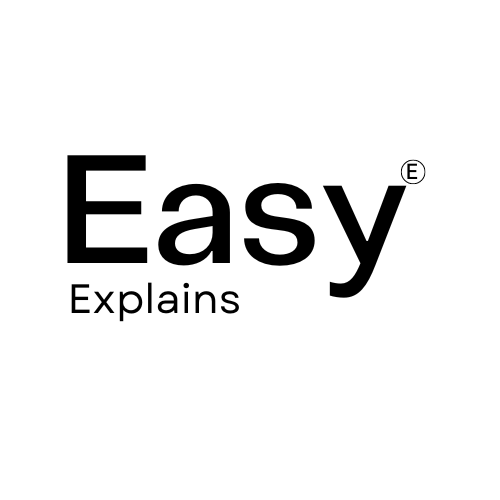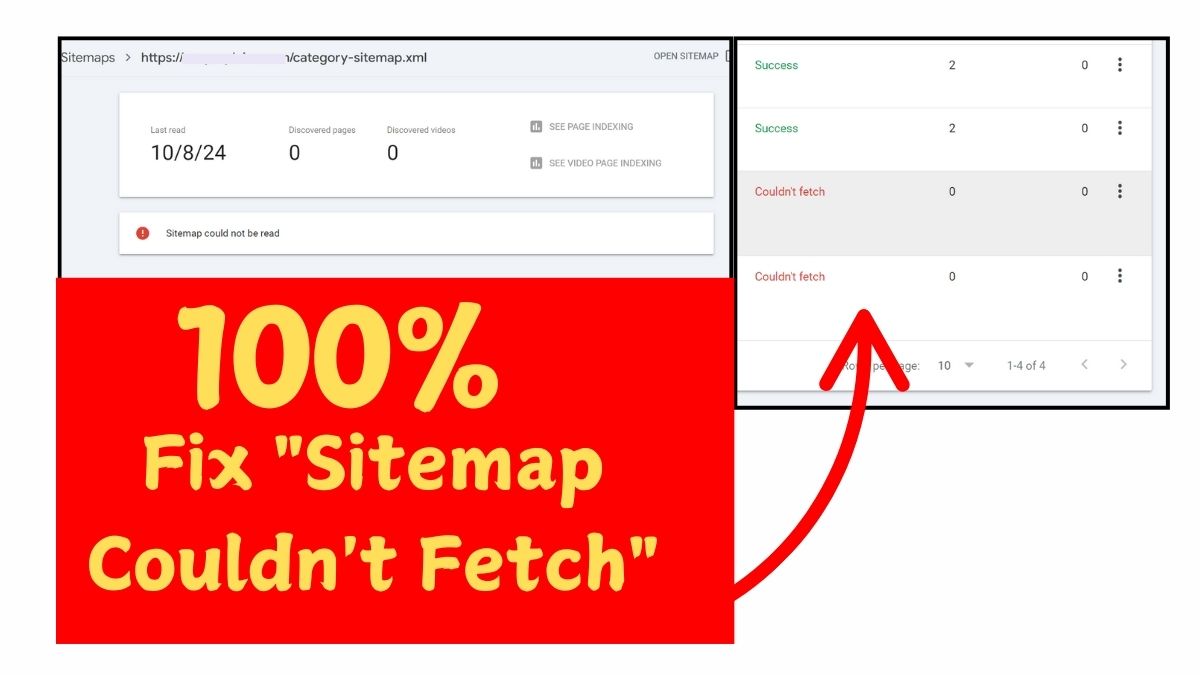
How to Fix “Sitemap Couldn’t Fetch” in WordPress: Step-by-Step Guide
Learn how to fix the “Sitemap Couldn’t Fetch” error in WordPress with our comprehensive step-by-step guide. Ensure Google can access and index your site effectively!
The “Sitemap Couldn’t Fetch” error in Google Search Console is a common issue that many WordPress users encounter. This error can hinder your website’s visibility on search engines, making it essential to address it promptly. In this comprehensive guide, we will walk you through the steps to diagnose and fix this issue effectively.
Understanding the “Sitemap Couldn’t Fetch” Error
Before diving into solutions, it’s crucial to understand what this error means. When you submit your sitemap to Google Search Console, it should be accessible for Google’s crawlers to read. If it cannot access the sitemap for any reason, you will see the “Couldn’t Fetch” error. This can occur due to various reasons such as server issues, incorrect URLs, or misconfigured settings.
Common Causes of the Error
- Incorrect Sitemap URL: The URL submitted may not point to the correct sitemap location.
- Server Issues: Your web server might be down or experiencing temporary issues.
- Robots.txt Restrictions: Your robots.txt file may be blocking Google from accessing your sitemap.
- Sitemap Format Issues: The sitemap may not be in a valid XML format.
- Caching Problems: Caching plugins might prevent Google from fetching the latest version of your sitemap.
- Large Sitemap Size: If your sitemap exceeds 50,000 URLs or 10 MB, it may need to be split into smaller sitemaps.
Step-by-Step Guide to Fix the Error

Step 1: Check Your Sitemap URL
- Navigate to your Google Search Console account.
- Go to the “Sitemaps” section under “Indexing.”
- Ensure that the URL you submitted is correct (typically
https://yoursitename.com/sitemap_index.xml).
Step 2: Validate Your Sitemap
Use an XML Sitemap Validator tool to check if your sitemap is correctly formatted:
- Copy your sitemap URL.
- Visit an XML Sitemap Validator online.
- Paste your URL and click “Validate.”
If there are issues, resolve them before proceeding.
Step 3: Review Your Robots.txt File
Your robots.txt file should allow Googlebot access to your sitemap:
- Access your robots.txt file (typically located at
https://yoursitename.com/robots.txt). - Ensure it includes the following lines:
User-agent: *
Disallow:
Sitemap: https://yoursitename.com/sitemap_index.xml- If you have restrictions that block Googlebot from accessing the sitemap, modify them accordingly.
Step 4: Check Server Status
Ensure that your web server is up and running:
- Use tools like Down For Everyone Or Just Me to check if your site is accessible.
- If there are server issues, contact your hosting provider for assistance.
Step 5: Clear Caches
If you are using caching plugins like W3 Total Cache or WP Super Cache:
- Clear all caches from these plugins.
- Disable caching for your sitemap temporarily.
- Resubmit your sitemap in Google Search Console.
Step 6: Verify Site URL Variations
Make sure you have added the correct version of your website in Google Search Console:
- Check if you have added both
httpandhttpsversions of your site. - Ensure that variations like
wwwand non-wwware correctly set up.
Step 7: Resubmit Your Sitemap
Once you’ve made all necessary adjustments:
- Go back to Google Search Console.
- Navigate to “Indexing” > “Sitemaps.”
- Enter your corrected sitemap URL and click “Submit.”
Additional Troubleshooting Tips
If the error persists after following these steps, consider these additional troubleshooting methods:
- Rename Your Sitemap File: Sometimes changing the name of your sitemap file can resolve fetching issues.
- Check for Malware: Ensure that your site has not been infected with malware, as this can also affect fetching capabilities.
- Use Alternative Plugins: If you’re using Yoast SEO or Rank Math and still facing issues, consider trying a different plugin like Simple XML Sitemap Generator.
Monitoring After Fixing the Issue
After submitting your sitemap again:
- Wait for a few days and monitor Google Search Console for updates.
- Check if the status changes from “Couldn’t Fetch” to “Success.”
Conclusion
Fixing the “Sitemap Couldn’t Fetch” error in WordPress requires a systematic approach to diagnose and resolve various potential issues. By following this step-by-step guide, you can ensure that Google can access and index your website effectively, improving its visibility in search results.